How to add ASA Firewalls to Cisco Security Manager (CSM)
In this article we will take a look at how to add Cisco ASA firewalls to Cisco Security Manager (CSM).
There are 4 ways to add devices to CSM:
- Add a device from the network
- Add a device from a file
- Add a device from an export file
- Create a device (Add a device that isn't on the network yet)
The easiest way to add a device is to use the first option (Add device from the network). One negative of doing this is that if you have multiple devices to add, you won't be able to add them all at once.
If you want to add more than one devices, it is worth exploring the other options.
It is worth checking the discovery settings if it's the first time running CSM. You could also check Cisco documentation to verify the default settings. For the purpose of this demonstration, the default settings are shown in the screenshot below.
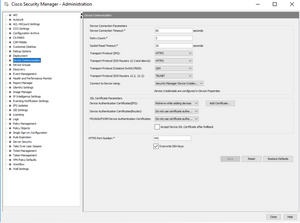

Access Cisco Security Configuration Manager and click File > New device and select 'Add Device From Network'.


Enter your device settings and specify what the device is that you would like to add. In our case we will be selecting ASA. You can also discover device settings if you check the boxes.


Once you're happy with the host settings, press 'Next'. You will now be required to enter the main user credentials. Enter the enable password if required.


Once you are happy with the credentials and ports that are configured, you can either press 'Next' or 'Finish' if you want to proceed with adding the device.
CSM will establish a connection to the ASA on port 443 with the credentials that you have provided.
