Add Internal Root CA Certificates to Firefox
When using internal signed certificates for web-based servers, it is more than likely that your web browser won't trust the certificate of the server that you're accessing. This is often because your browser will only trust public CA's and will know nothing about your internal CA's.
An example of the type of issue you could be presented with:


Although you can get around this by allowing an exception for the server and the certificate that has been presented, it can sometimes be a pain when you constantly need to do this for servers signed by the same internal CA.
To avoid this issue when using the Firefox browser you can add the Root CA certificate to the browsers certificate store.
The following image shows a single server exception for an internal server that is accessed using Firefox.
At the top of the screen, in the URL field, the lock sign shows that an exception has been made for that specific URL.


The following image shows the difference in the URL field whereby the certificate is trusted. The lock sign is normal, meaning that the certificate is trusted.
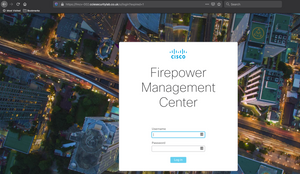

To add your internal Root CA certificate to the Firefox browser, ensure that you have the certificate ready and proceed with the next steps.
With Firefox, open 'Preferences' and click 'Privacy & Security'. Under Privacy and Security, click 'View Certificates'.


Click 'Import' and select the Root CA certificate to import to the Firefox browser. Once done, click 'OK'.


You should now be able to reopen a new tab and insert the URL into the URL field without any issues being presented.
